Export Azure DevOps Work Items to Excel: A Step-by-Step Guide with “Export to Microsoft Excel” Extension
Are you looking for a powerful, easy way to export Azure DevOps work items and test plans into Excel? The “Export to Excel” extension is your solution! This tutorial will guide you through the process of exporting work items, test cases, and test results to Excel, highlighting key features and benefitsExport work items from Azure to create detailed reports.
Link to Extension: Azure DevOps Export to Excel Extension
Why Use the “Export to Excel” Extension?
The default Azure DevOps export options are limited, but the “Export to Excel” extension offers unparalleled flexibility and power:
- Use custom templates to streamline your work item types.: Use your own XLSX templates to create professional reports.
- Rich Formatting: Supports Excel features like PivotTables, PivotCharts, conditional formatting, and formulas.
- Utilize the features to manage work items in Azure DevOps effectively.: Export work items, comments, attachments, links, test plans, test cases, and results.
- Ease of Use: Export directly from various Azure DevOps views without additional software setup.
Extension Features at a Glance
| Feature | Export to Excel | Default Azure Export |
|---|---|---|
| Easy setup | No software required | Plugins & Tools required |
| Custom templates (.xlsx) | Yes | No |
| Export from any view | Yes | No |
| Data Types (Date, Number) | Yes | No |
| Text Formatting (Multiline HTML fields) | Yes | No |
| Filtering, Sorting, Grouping | Yes | No |
| Conditional Formatting | Yes | No |
| PivotTables | Yes | No |
| PivotCharts | Yes | No |
| Formulas / Totals | Yes | No |
| Comments, Attachments, Links Export | Yes | No |
| Test Plans, Test Cases, Test Results | Yes | No |
| Links | Yes | No |
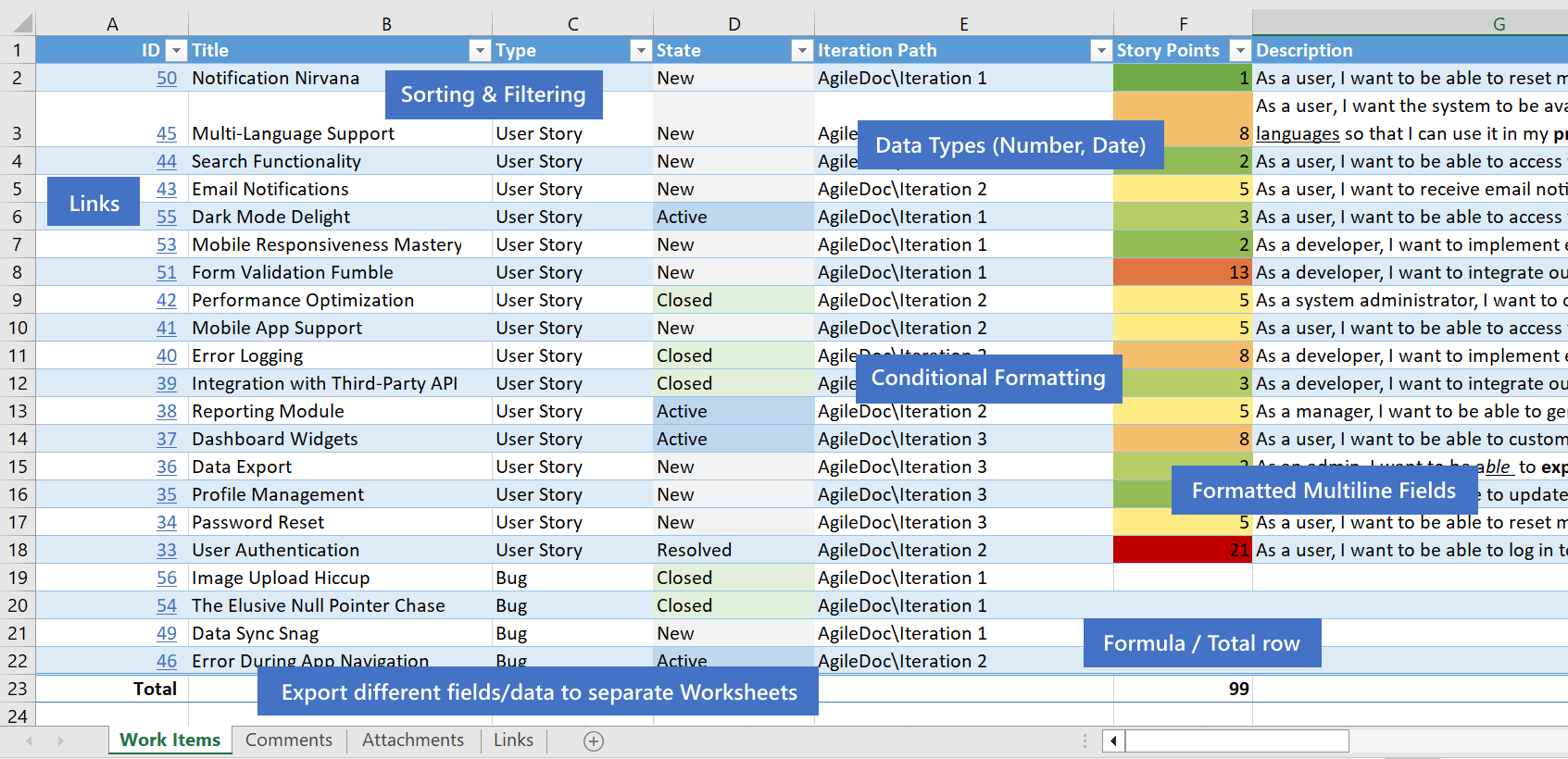
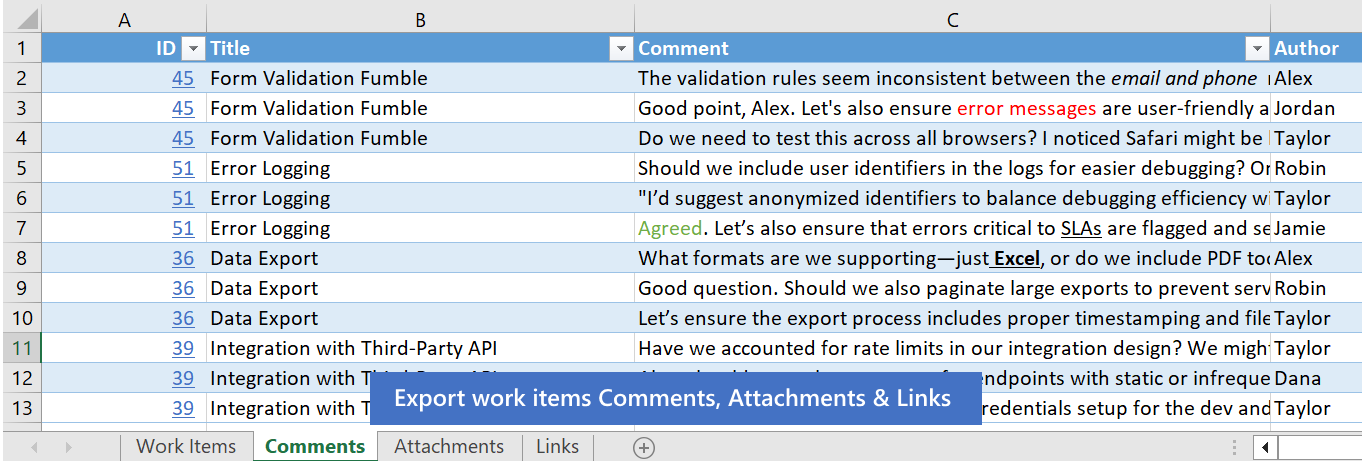
How to Get Started with “Export to Excel”
1. Install the Extension
The organization admin must install the extension from the Visual Studio Marketplace. Once installed, all users in the Azure DevOps organization can use it.
2. Export Work Items
You can export work items from:
- Sprints
- Queries to filter and manage your list of work items
- Backlogs
- Work Item Details
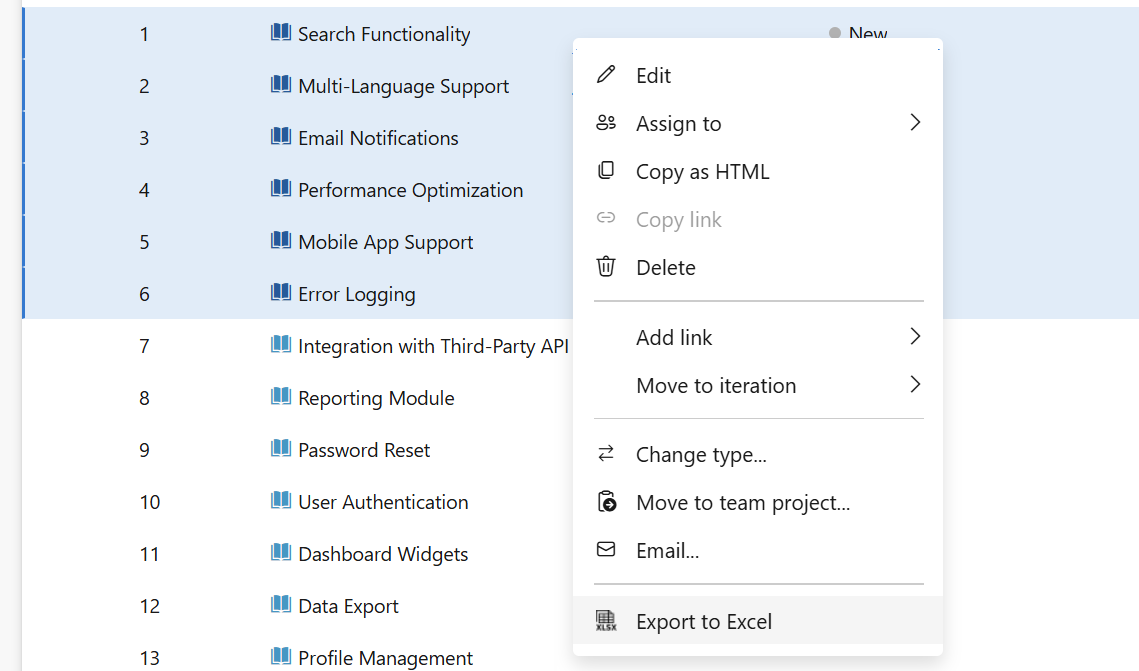
Steps to Export:
- Navigate to the desired Azure DevOps view (e.g., Sprints or Queries).
- Select the items you want to export.
- Open the context menu (right-click or the “three dots” menu).
- Choose Export to Excel.
- Customize your export using the intuitive export modal.
3. Export Test Plans, Cases, and Results
Generate detailed test reports with test steps, outcomes (Test Results), and configurations:
- Open a Test Plan or Test Suite in Azure DevOps.
- Use the context menu to select Export to Excel.
- Your Excel file will include organized, detailed test data.
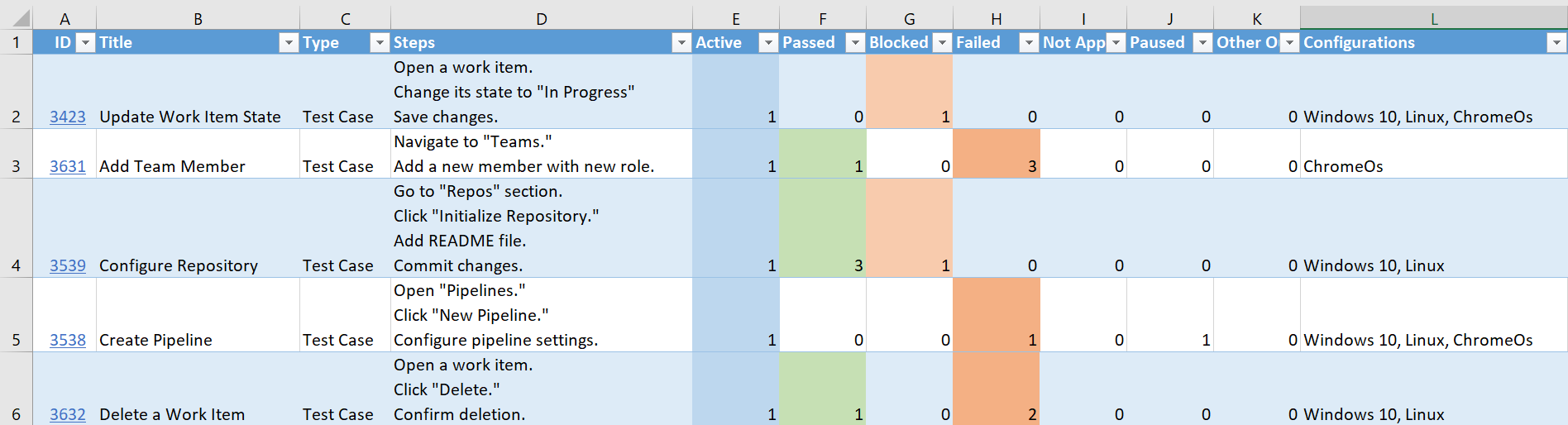
4. Use Custom Templates
The extension allows you to define and manage custom Excel templates for different report types:
- Create custom templates using Excel.
- Assign templates to specific Azure DevOps projects.
- Include fields like Comments, Attachments, and Links.

To manage templates:
- Access the Templates Management interface in the extension.
- Upload or edit your XLSX templates.
5. Leverage Advanced Excel Features
The extension supports:
- PivotTables and PivotCharts: Analyze data trends.
- Conditional Formatting: Highlight key data points.
- Formulas and Totals: Automate calculations.
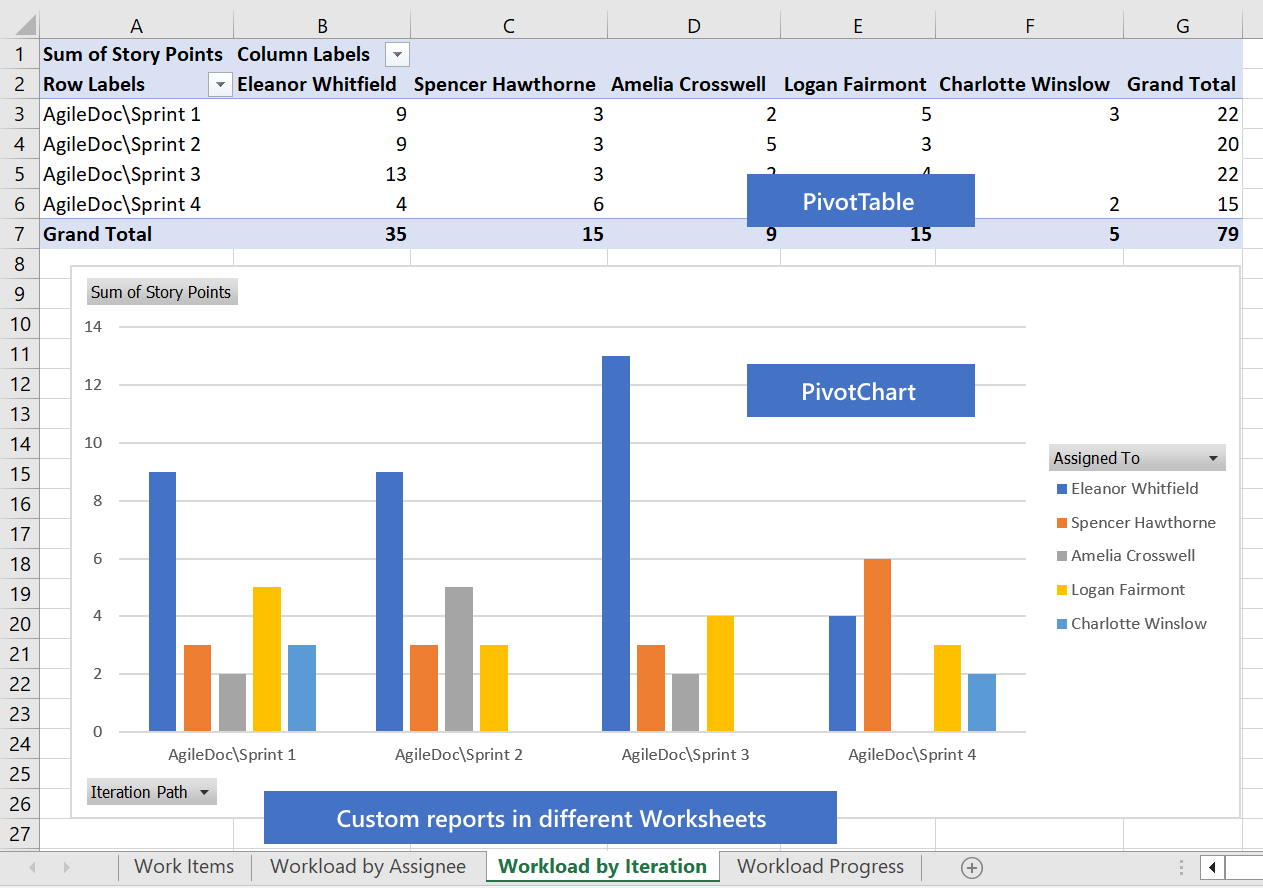
Example Reports You Can Generate
- Release Notes: Summarize features and fixes in a release.
- Sprint Reviews: Visualize workload distribution and progress.
- Test Results: Group test outcomes by configuration or iteration.
- Time Tracking: Create timesheets based on completed work.
Benefits of Using “Export to Excel”
- Save time by utilizing automated processes for managing work items in Azure DevOps.: Export hundreds of items in one click.
- Professional Reports generated from your work items in bulk: Impress stakeholders with polished reports through office integration.
- Customizable: Tailor the export to match your team’s needs.
- No Extra Setup: Ready to use immediately after installation.
Ready to Try It?
Visit the Visual Studio Marketplace and install the “Export to Excel” Install the extension today to enhance your experience with Azure Boards and streamline your workflow with Microsoft Excel. Start creating detailed, actionable Excel reports from your Azure DevOps data with ease!
Link to Extension: Azure DevOps Export to Excel Extension